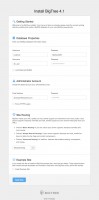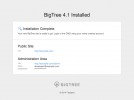Requirements
PHP 7.4
PHP must have the following extensions installed:
- mysqli
- gd
- curl
- json
The following php.ini directives must be set for BigTree to function (or .htaccess must be allowed to set them):
- file_uploads = On
Web Server
If you are installing BigTree on an Apache web server (recommended) you must have mod_rewrite installed to enable clean URLs (i.e. http://www.mysite.com/about/). If you do not have mod_rewrite installed and/or your server cannot read .htaccess directives, your URLs will fall back to index.php URLS (i.e. http://www.mysite.com/index.php/about/).
If you are installing BigTree on an IIS web server you should enable the URL Rewrite extension and follow the post-installation instructions to enable clean URLs.
Database
BigTree requires MySQL 5+ or a MySQL-compatible server such as MariaDB.
Installation
1. Download BigTree
Be sure to download the latest stable version of BigTree.
2. Create a Database
BigTree relies on an open-source MySQL database to store your site information. Most web hosts already have MySQL installed. For more information about MySQL visit the project homepage here. To manage your MySQL database, we recommend using Sequel Pro for Mac OS X, Heidi for Windows, or phpMyAdmin as a Web-based database management solution.
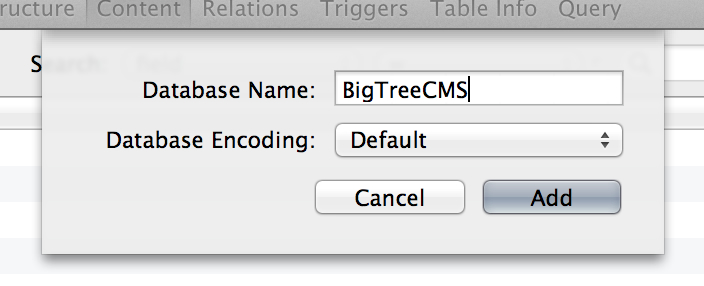
For advanced users, BigTree provides the functionality of load-balancing your install across multiple databases. If you're installing to a load-balanced environment, you'll need to setup a dedicated "write" database in addition to the default BigTree database.
3. Upload the Files
Set the permissions for your public root folder to be fully writable (0777). BigTree will set the proper permissions for the directories it creates during the installation process. Upload the contents of the installer package to your site's public root folder.
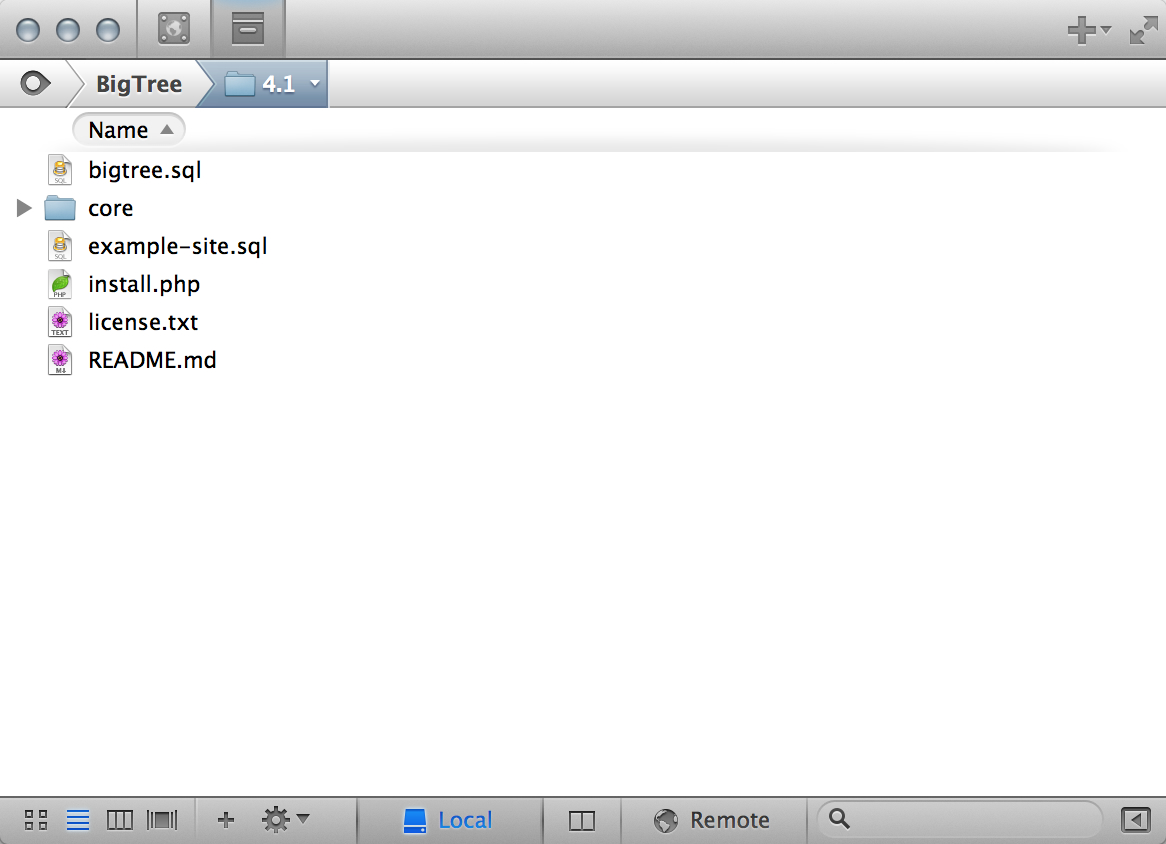
4. Run the Installer
Navigate to {site_domain}/install.php in your Web browser. BigTree will alert you if it detects any problems with your setup that might interfere with installation or CMS functionality. Once your server environment is configured, enter the following information:
Database Properties
- Hostname: This is usually "localhost" which BigTree fills in automatically.
- Database: This is the name of the database you setup in step 2.
- Username: This is the name of your MySQL user, which could be
root, though we suggest you create a separate user with permissions for only the database you are using for BigTree, especially if there will are other databases on this server. - Password: This is the password for your MySQL user.
Site Security
- Force HTTPS Logins: If you have a SSL certificate and want to force admin logins through HTTPS, check this box.
Administrator Account
- Email Address & Password: This is the account with which you will log into the BigTree admin. Keep track of this information.
Site Routing
- You may choose what type of routing you would like to use for your BigTree site.
Example Site
- Install Example Site: If you'd like to install an example site to get started with learning BigTree, check this box.
After you've entered the required information, click "Install Now." After installing you will be presented with the public and admin URLs of your new BigTree site.